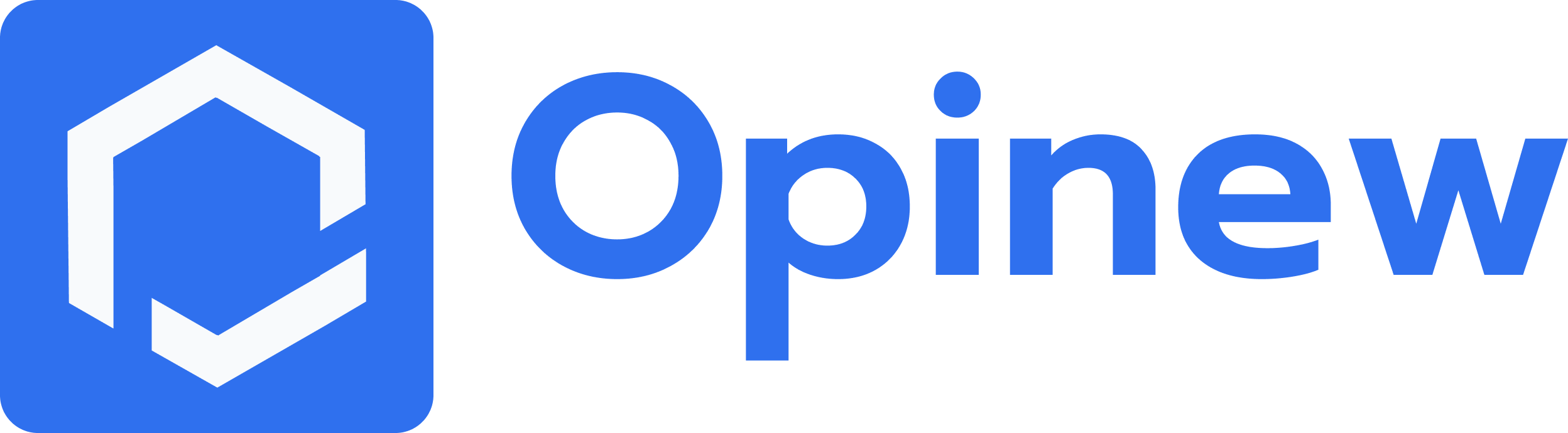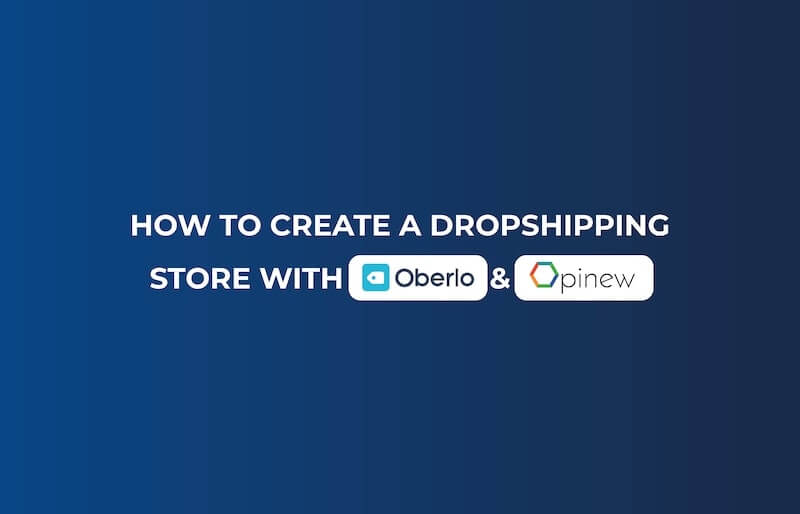
How To Create A Dropshipping Store on Shopify With Oberlo & Opinew
Creating your own dropshipping store using Oberlo and Opinew is very easy. In this post, we're going to guide you through it and drive away any tiny bit of uncertainty you may have regarding this process.
Table of Contents
Creating your own dropshipping store on Shopify using Oberlo and Opinew is very easy. In this post, we're going to guide you through it and drive away any tiny bit of uncertainty you may have regarding this process.
We've also made a video tutorial to show you how to import product reviews from AliExpress using Oberlo & Opinew, check it out:
- Log in to your Shopify Account or Create a New One
a) Choose & Customize Your Theme - Install Oberlo
- Import Products from AliExpress
a) All From Within The Oberlo App
b) The Good Old Copy & Paste Method - Install Opinew
- Import Product Reviews
- Customize Your Product Review Widget
- Drive Traffic To Your Store
- Optimize
1. Log in to your Shopify Account or Create a New One
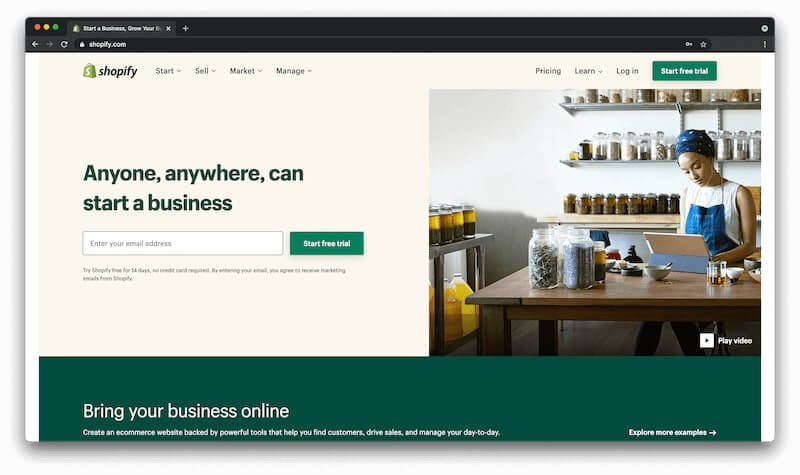
To create a Shopify account just go to Shopify, enter your email address, and select "Start free trial".
Now input the information Shopify asks you for, including your preferred payment method.
Shopify asks you for your payment information because once your free trial ends (it's a 14-day trial), they'll automatically charge you for the following month depending on which plan you choose. Their plans start at $29.99 / month.
a) Choose & Customize Your Theme
One of the first things you have to do to get acquainted with Shopify is choosing and customizing a theme.
Choosing a theme is sort of like choosing the layout of your store. Different themes allow you to have different sections and have a different way of presenting pictures and media. It's important that you try them out and try to visualize the possibilities each of those offers because once you've seen how they behave you'll have to figure out which one works better for your store.
Customizing your theme is all about writing the text and choosing the colors that are going to be part of your Shopify store.
Make sure to know who your audience is so you can figure out the right tone with which to address them.
The colors you choose should go well with the images and media you're using and also they all should work together with the text to give your audience the sense that all those elements are all one thing. That's coherence when maintained throughout your store, is what we call consistency, and that's what gives your store an identity or brand.
We're assuming of course that you already have a pretty good idea of what you intend to sell in your store. You need to know this when writing and choosing the colors for your store. If you don't know what you want to sell, check out our post on How To Find Winning Products.
2. Install Oberlo

What is Oberlo?
Oberlo is the most widely used app to import AliExpress products to a Shopify store. And there's a good reason. Importing products from AliExpress to Shopify using Oberlo is very easy.
Install Oberlo on Shopify
To install it, click on "apps" on your Shopify dashboard, it's on the menu on the left side of the screen.
Then click on "Shop for apps" on the upper right corner of the screen.
This will take you to Shopify's app store. There click on "Search" and type Oberlo. The Oberlo app should be the first result. Click on it.
Now click on "add app".
That's it. You've installed Oberlo.
Let's import some products now.
3. Importing Products from AliExpress
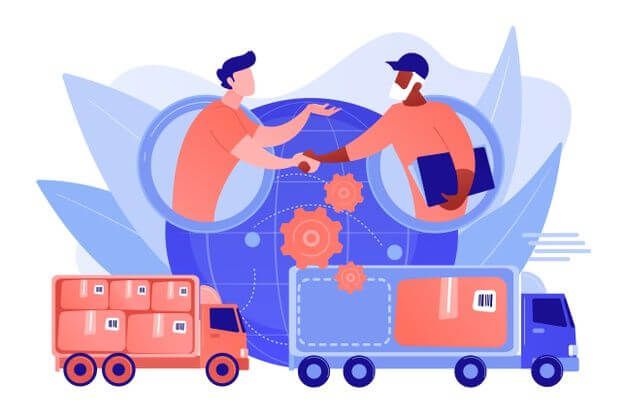
There are at least two ways to import products from AliExpress to your Shopify store.
a) All From Within The Oberlo App
Go to your Shopify dashboard and click on "apps". You should see the Oberlo app listed there, since you've already installed it. Click on it to open it.
On the menu on the left side of the screen, the option on the bottom reads "Find products". Click on that option and a version of AliExpress should open from within the Oberlo app. There you can search for products or just browse to see what's there. As you hover the mouse over a product, an option below will appear that says "Add to import list" if you click that, it will be added to your import list.
Once you've got all the products that you want to import on your import list all you have to do is, on that same menu on the left, click on the option that says "Import list".
On your import list, you can edit the product's name and description to better fit the tone and style of your store.
Once you've done that for every product that you intend to import, on the upper right corner you'll find a button that says "IMPORT TO STORE".
That's it. You click that button and those products from AliExpress will now be featured on your store. Dropshipping automatically with just a few clicks.
b) The Good Old Copy & Paste Method
Go to AliExpress and look for the products that you want to import.
Once you've found a product you want to import, copy the URL and paste it on a document or notepad or notes, whatever software you use to keep notes. This is to help you do it faster.
Once you've got all the URLs for all the products that you want to import to your Shopify store, go back to the Oberlo app and click on "Import list" (on the menu on the left side of the screen).
You'll see two options: one says find products, that takes you to the AliExpress version that runs inside Oberlo, you don't need that now, so click on "ADD PRODUCTS BY URL OR ID".
Now paste the URL of each product you wish to import and click on "ADD PRODUCT". Make sure you're pasting the URL on the first field, the second one is for IDs.
Once you've done that for every product you want to import you'll have a list just like on the previous method. What you have to do now is exactly the same: edit the product's name and description to better fit the tone and style of your store and click on "IMPORT TO STORE".
Done. Now it's time to install Opinew.
4. Install Opinew
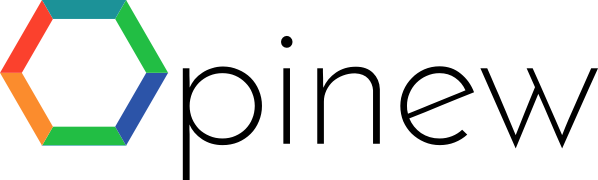
Installing Opinew will give you the easiest method for importing product reviews from AliExpress to your Shopify store. This will help you boost your conversion rate as customers are used to seeing and reading reviews.
Opinew isn't an app for importing reviews though, that's just one of its features. Opinew offers your customers a way to write their own reviews, a way for you to reply to them, lets you set up sending review requests automatically, offer coupons in exchange, and much more.
To install Opinew you'll do pretty much the same you did to install Oberlo. Open the Shopify app store and search for Opinew and click on "Opinew Product Reviews App UGC".
Now click on "Add app".
That's it. You've installed Opinew.
5. Import Product Reviews
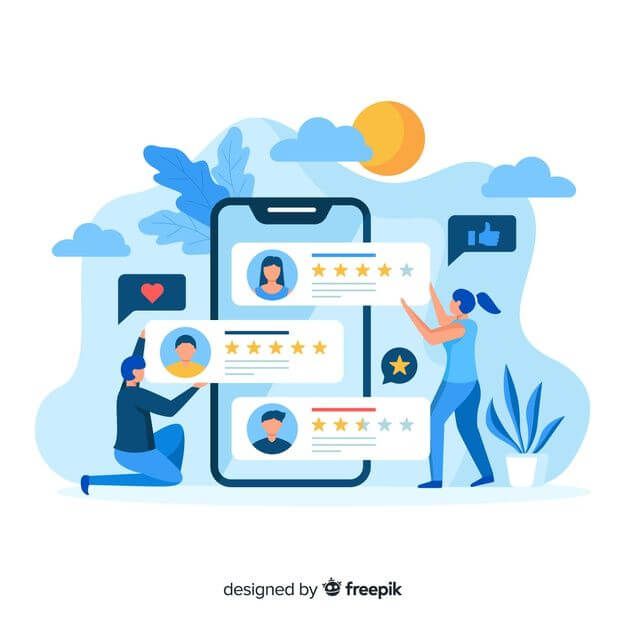
Once you've installed Opinew, probably the first thing you'll want to do is to import reviews.
To import reviews, open the Opinew app from your Shopify dashboard.
On your Opinew dashboard, on the menu on the left side of the screen click on "Reviews" and then on "Products".
There you will see the different products available in your store. You'll see a message that says "Oh no! Looks like you don’t have any reviews for this product yet." And then you'll be shown the option to install the chrome extension and below that, the option to import reviews from several different sources: AMAZON ALIEXPRESS and EBAY
To import reviews from AliExpress click on "ALIEXPRESS" and paste the URL of the product you want to import reviews from.
If you want to import reviews from another site, select that option.
But there's a faster way to import products for all the products that you've imported from Oberlo, using the Opinew Chrome Extension.
a) Installing the Opinew Chrome Extension
If you've imported several products, you may want to install the chrome extension as it will make importing reviews for your products a lot faster.
To do this click on "INSTALL NOW". Right below "Chrome Extension" right on that same page.
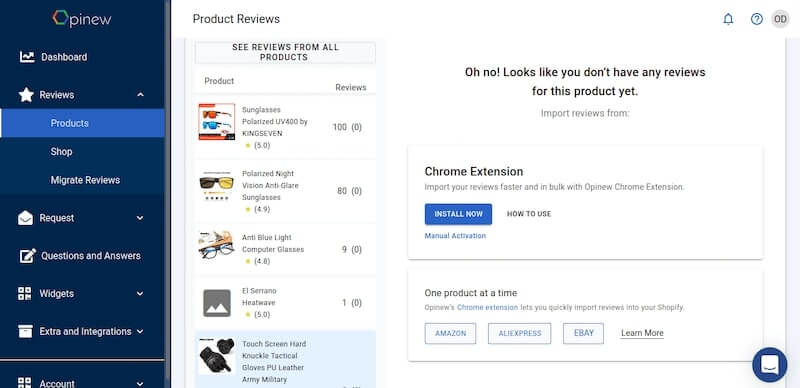
This will take you to Opinew's Chrome Extension page on the chrome web store. Click on "Add to Chrome"
Now you've got to activate it. That's pretty easy to do too. Go back to the product reviews page, click on "Manual Activation" right below "INSTALL NOW"
Copy your store's name, open the chrome extension and paste it.
Copy your extension activation key and do the same.
Now, to import reviews for all your imported products from Oberlo, open the Oberlo app and click on "Products".
Open the chrome extension and click on "BULK IMPORT".
You'll see a few options about the kind of reviews that you want to import and the option to use a translator. We recommend importing all reviews, to keep things genuine.
6. Customize Your Product Review Widget
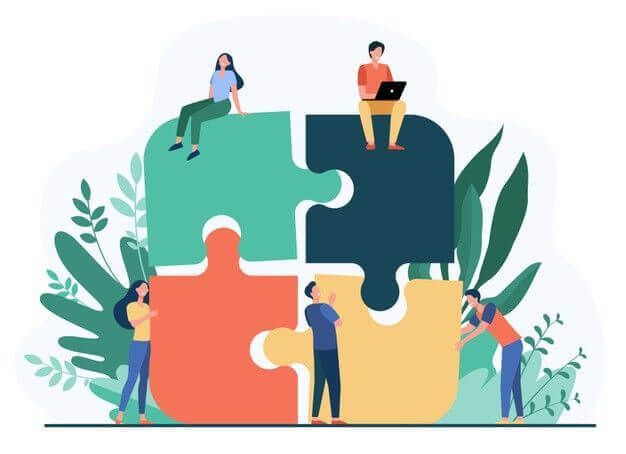
Your product review widget is the widget through which product reviews are shown on your Shopify store.
You should customize it to make sure it blends in with the rest of your store.
To do this, open the Opinew app and click on "Widgets" and then again on "Widgets". There, you'll find that the first option is the product review widget. Scroll down to find the button that says "EDIT WIDGET SETTINGS".
Now all you've got to do is pick colors from the same color palette as you're using on your Shopify theme to make sure that your widget looks like part of your store rather than something patched up onto it.
And one more thing, you should check out our post on Sending Review Requests Automatically. Though your store is functional at this point, you're gonna want to set up review requests so be sure to check that out either soon or right after you're done setting up your store.
7. Drive Traffic To Your Store
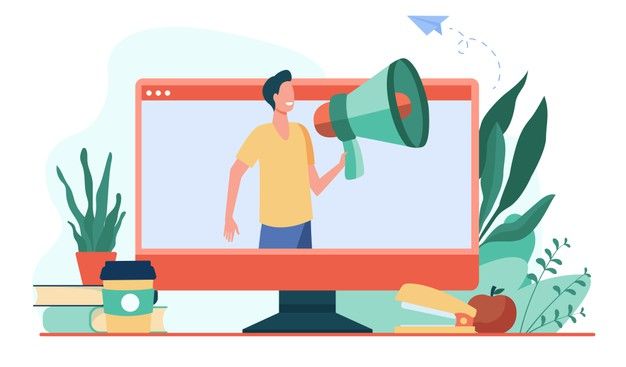
So at this point, there are a lot more things that you can do with Opinew, but you've already got your store up and running. You'll get acquainted with the rest of Opinew's features as you progress.
What's really important now is that you work towards driving traffic to your store, assuming that it's ready for traffic. Maybe you're not quite sure about the text and need to go over that one more time or you are still unsure about the colors. Whatever it is make sure your store is as best as you can make it and then it's time to drive traffic.
How do you do that?
Ads.
Google ads, Facebook, Instagram, TikTok. Where and how you advertise will vary depending on who your target audience is and your store's tone and style.
8. Optimizing

Finding ways to make your store perform better is a never-ending process. You do that by looking at as much data as you can, running A/B tests (varying one thing at a time so that you can easily identify what's the difference is and which version works better), and looking at your store through several devices, ideally, the ones your store is most viewed from.
You should also optimize your ads, your product pages, everything. Making small tweaks and finding out what works best. And making those decisions based on data. Data is king.
And those review requests we mentioned previously? Yeah, you can optimize those too by trying different images, different subject lines, everything. Change one thing at a time and figure out what works best and then move onto the next thing. That's how you do it. Be patient and diligent.
You keep doing this and after a while, you'll have a great store in your hands.
We hope we answered most of your questions and if you've got any remaining questions be sure to contact us, we'd love to hear from you.
Download Opinew today and see how your customers can help develop your conversion opportunities through Shopify.
Opinew Blog Newsletter
Join the newsletter to receive the latest updates in your inbox.