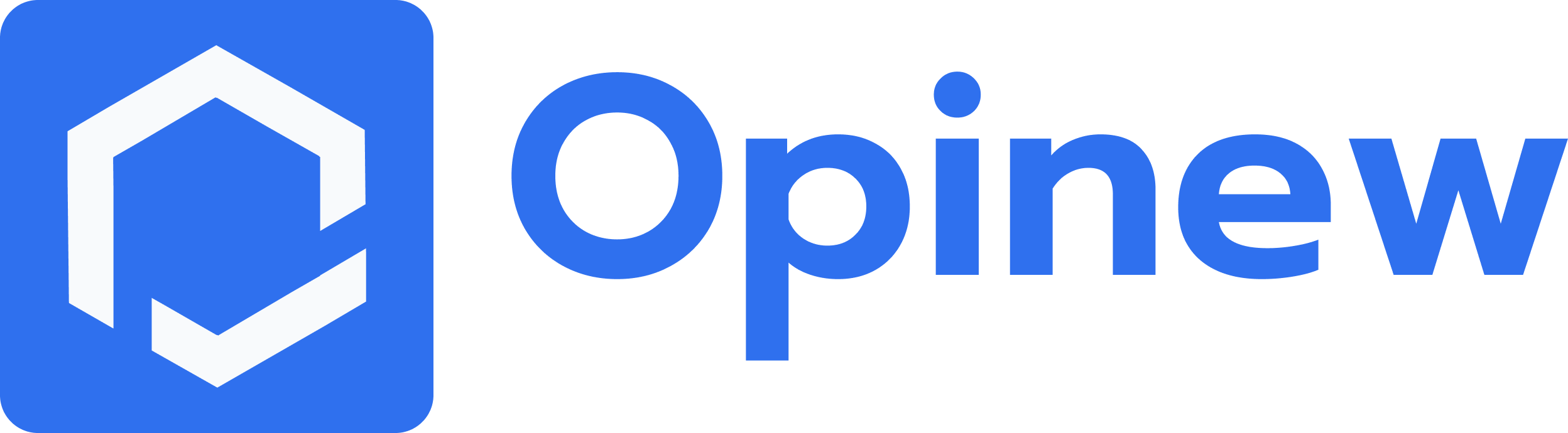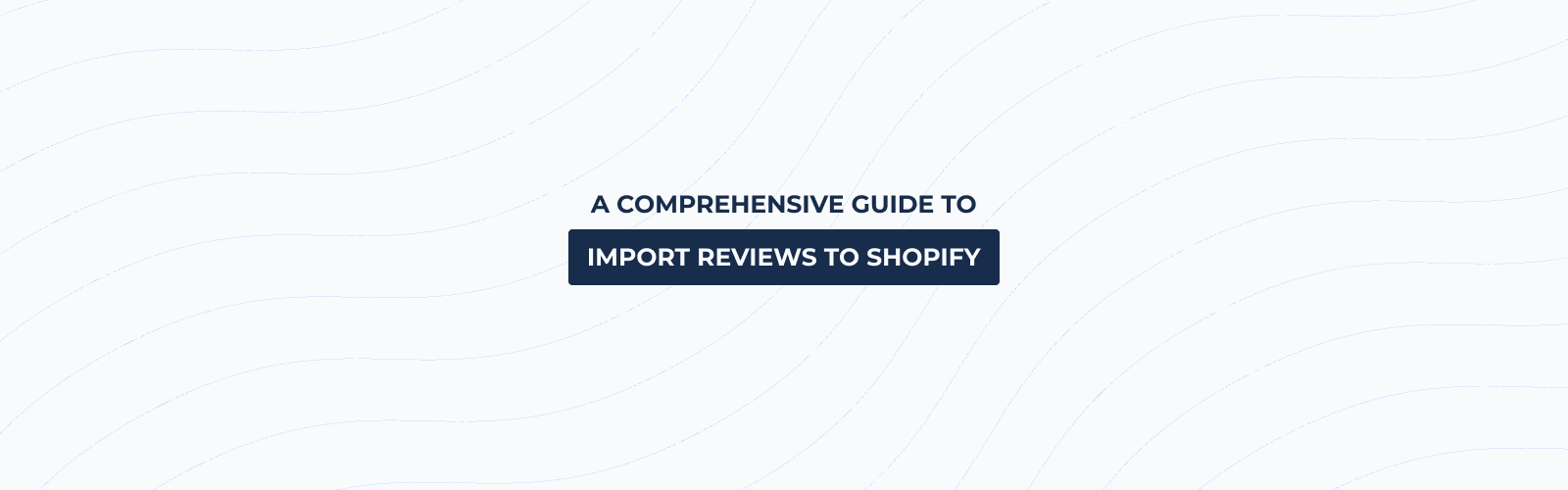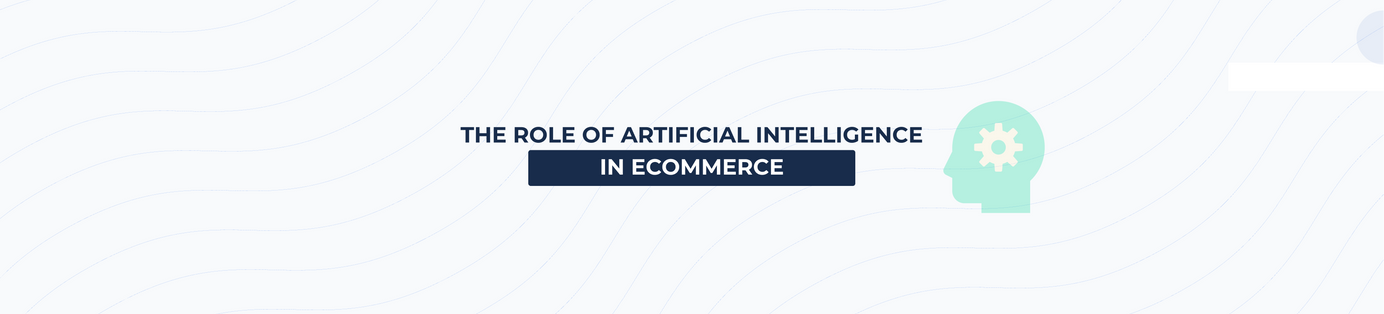How to Add Product Reviews to Shopify
Table of Contents
Product reviews are one of the main decision-making tools customers will use to decide whether or not to purchase from your store. Therefore, it goes without saying that having a good amount of positive reviews (and even a small number of negative ones!) will really help to boost your sales.
If you are setting up your online store, adding reviews should be your next priority!
With that being said, here’s our step-by-step guide on how to app product reviews to Shopify and ways to get your first reviews:
Add product reviews to your Shopify store
Step 1: Add the “Opinew Product Reviews” app to your store.
You can install Opinew Product Reviews from the Shopify app store.
Opinew is the most advanced review management platform on Shopify. It provides a suite of tools that will help you save time when managing your reviews and using user-generated content to drive more sales and conversions!
You can download Opinew easily by going to the Shopify website or Shopify app store.
Once it's installed follow the instructions on the installation wizard to make sure all the product review widgets are properly configured and showing up on your store.
Step 2: Design & style your product reviews
Opinew is great because it can fit with any of the themes or page builders you are using. Whether you need to create/change the colours, spacing, borders, or any aspects of your product review widgets, there's no limit to what you can do with Opinew. If you want to go further and offer an ultimate experience to your future visitors, you can add your own CSS and create a unique review section to stand out!
Add product reviews to your Shopify product pages
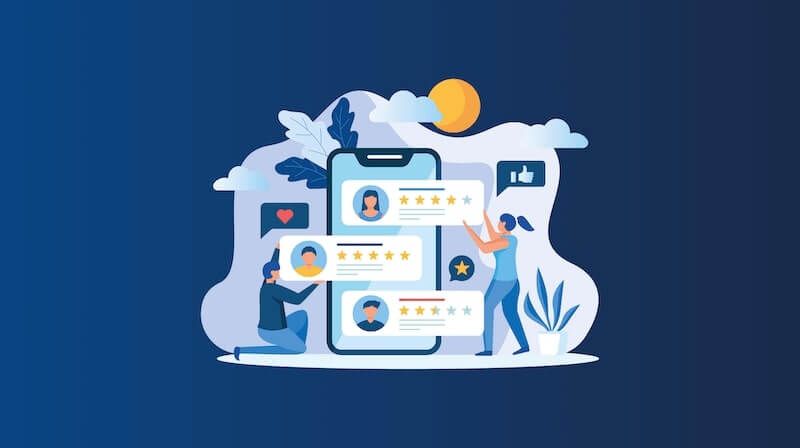
Step 1: Install & Configure Opinew widgets
If you have already added Opinew previously and went through the installation wizard, your product review widget should already be appearing on your live store. If not, follow these two simple steps:
- Navigate to the Admin panel and click on Widgets > Advanced Installation.
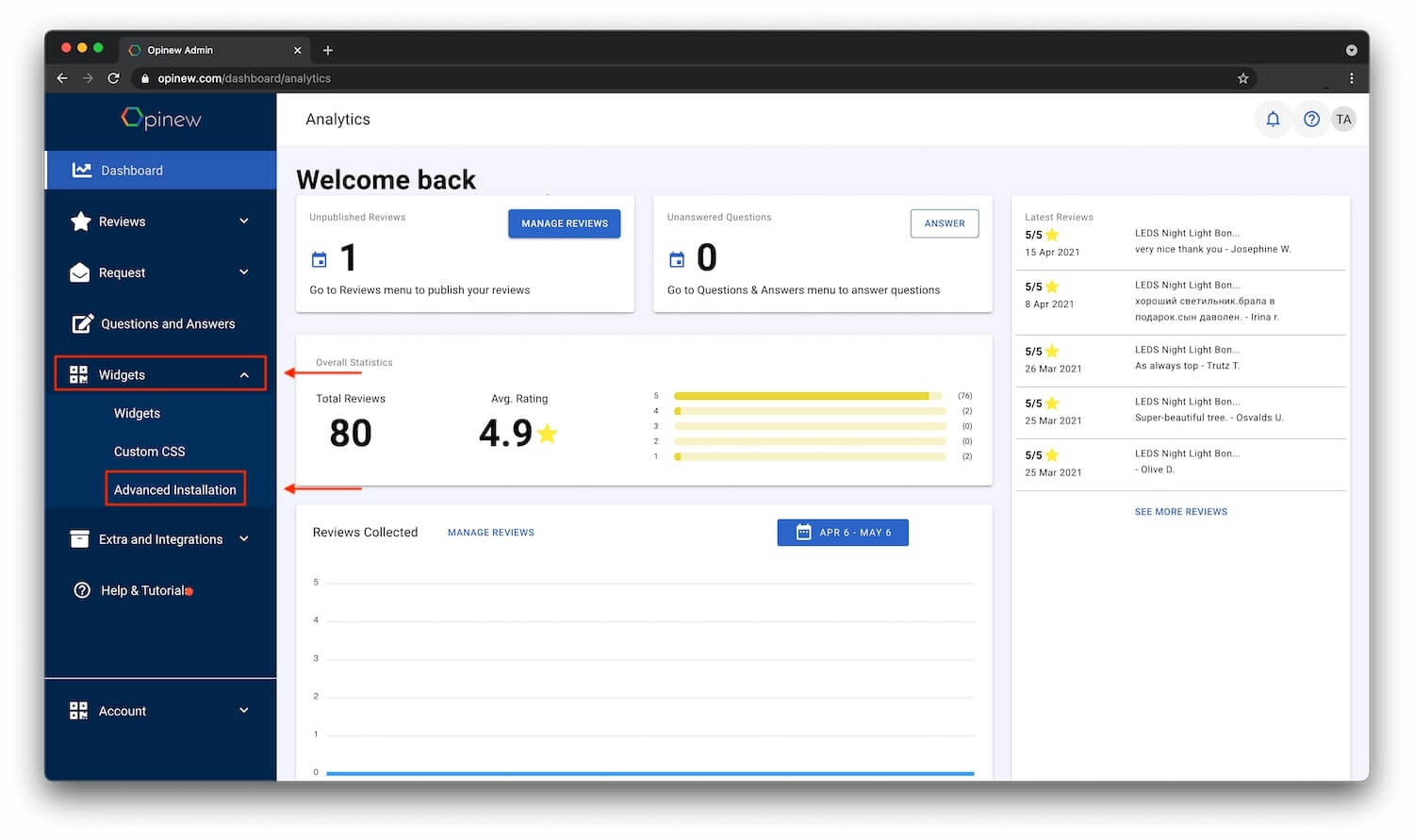
- Select Review Widget and Install Widget.

Now, if you’re only looking for a great-looking product reviews app to add then you’re done! Customers can go to the bottom of a product page and leave/create a review by clicking the “Write a Review" Button.
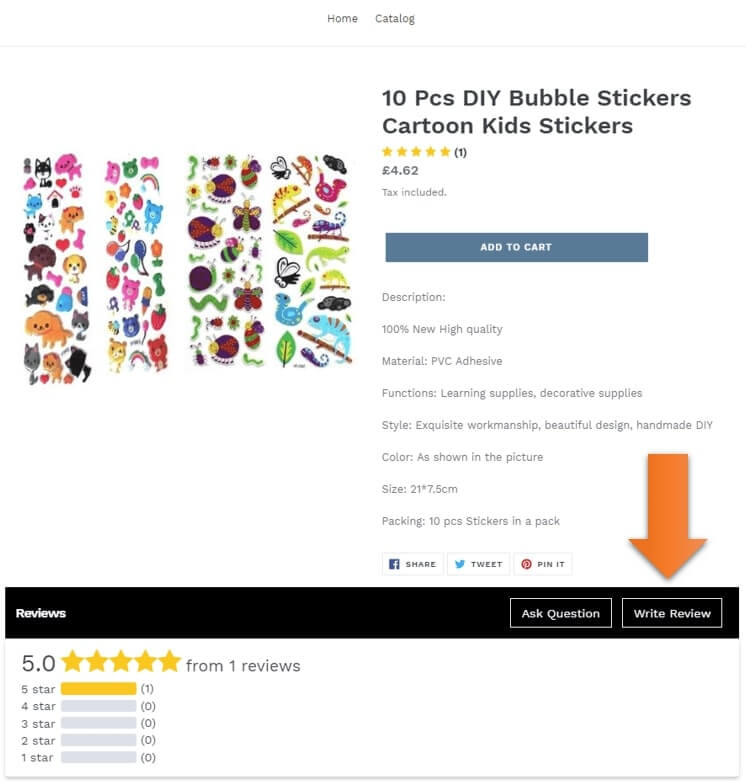
Get your first reviews
If, however, you want to increase the number of product reviews on your product pages, then you can import existing reviews from suppliers such as AliExpress, Amazon, or eBay. Step 2 will show you how to do this.
Step 1: Import Reviews from AliExpress, Amazon, or eBay.
If you’re looking to boost the number of reviews on your store then you can easily do so by importing existing reviews from AliExpress, Amazon, or eBay, using Opinew Product Reviews. To do so follow these steps:
- Navigate to the “Import Reviews” tab on the Opinew dashboard.
- Select where you want to import from (AliExpress, Amazon, eBay).
- Enter the URL of the webpage you want to import reviews from.
- Select the Shopify product that the reviews are for.
- Select the number of reviews to import.
- Hit import! The import status will be displayed on the right-hand side of the dashboard.
We’ve also made an easy-to-follow video tutorial to help you follow this process.
Step 2: Import existing reviews from other review apps on Shopify (like Judge.me, Loox, Stamped.io, Fera.ai, Okendo)
If you already added a Shopify product review app installed and you recently joined Opinew, welcome! It's great to have you on board. Having a Shopify product reviews app in the first place like Opinew is amazing because you can migrate your reviews very simply in 4 simple steps:
- Go to Reviews > Migrate Reviews and click on the ‘Migrate Reviews’ button.
- From the dropdown menu, select your previous review provider. (where you are migrating reviews from)
- Upload the file received from your previous platform containing all your reviews.
- Click the ‘Upload CSV’ button.
Note: It's not a problem if you can't find your previous review app in our dropdown menu! Just reach out to our support with the name of the app & (if possible) a .csv file of your review data from them and your .myshopify.com domain name (for example opinew.myshopify.com)
Step 3: Set up email or SMS review requests:
Send review requests once a purchase is made in your store. This technique is the best to collect verified reviews to display in your Shopify shop. Follow these steps to get started:
- Schedule review requests to be sent as per the time delay settings you set.
- Choose which channel you want to use: SMS or email
- Design your template using Opinew's visual editor
- Your customer receives the review request and writes a product review.
With Opinew, you can also decide to make your customers eligible for a coupon. If they made an order and wrote a review, you can configure another email to thank them and send them a coupon of the value of your choice. Sending coupons will help you increase your post-order purchases and increase the lifetime value of your customers. Follow this article, if you'd like to learn more about coupons and why you should use them.
If you have Opinew installed, you can also send printed review requests! Thanks to our partnership with Order Printer Pro, you can now offer an awesome shopping experience to your customers. Set up your scannable QR code for customers to leave reviews as soon as they receive their order. This is a great way to collect photo or video reviews from a delighted customer.
We hope we answered most of your questions and if you've got any remaining questions be sure to contact us, we'd love to hear from you.
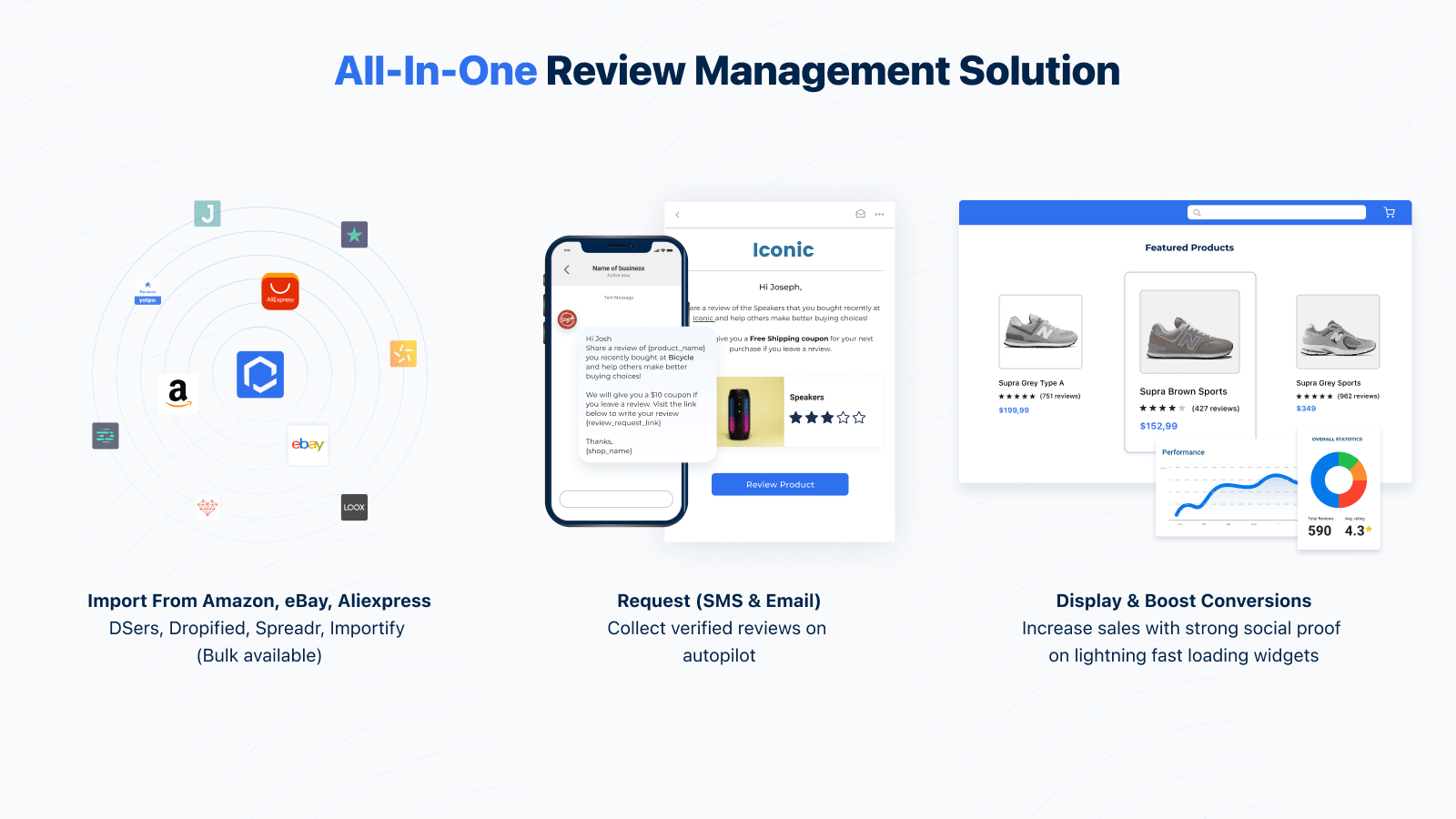
Get started for free
All-in-one review management solution for Shopify stores looking to build trust and increase conversions.
Opinew Blog Newsletter
Join the newsletter to receive the latest updates in your inbox.